Name: ScreenShot Utility
Description: Takes screenshots ingame, it's really just that. With some rather useful utilities to position yourself or rename screenshots ingame etc.
Wiki page: Link
License: MIT
Version: 1.0.3
Release: 2015-07-23
Last Update: 2015-12-14
Tested-With-Factorio-Version: 0.12.27
Category: Helper, Convenience
Tags: User-Interface, Screenshots
License
License
Usage in modpacks: Always allowed, just send a PM to note me, no need to wait for confirmation.
Using code or other parts in other mods: Always allowed, just send a PM to note me, no need to wait for confirmation.
taking mod over when orphaned; anyone interested.
The MIT License (MIT)
Copyright (c) [2015] [Matjojo]
Permission is hereby granted, free of charge, to any person obtaining a copy
of this software and associated documentation files (the "Software"), to deal
in the Software without restriction, including without limitation the rights
to use, copy, modify, merge, publish, distribute, sublicense, and/or sell
copies of the Software, and to permit persons to whom the Software is
furnished to do so, subject to the following conditions:
The above copyright notice and this permission notice shall be included in all
copies or substantial portions of the Software.
THE SOFTWARE IS PROVIDED "AS IS", WITHOUT WARRANTY OF ANY KIND, EXPRESS OR
IMPLIED, INCLUDING BUT NOT LIMITED TO THE WARRANTIES OF MERCHANTABILITY,
FITNESS FOR A PARTICULAR PURPOSE AND NONINFRINGEMENT. IN NO EVENT SHALL THE
AUTHORS OR COPYRIGHT HOLDERS BE LIABLE FOR ANY CLAIM, DAMAGES OR OTHER
LIABILITY, WHETHER IN AN ACTION OF CONTRACT, TORT OR OTHERWISE, ARISING FROM,
OUT OF OR IN CONNECTION WITH THE SOFTWARE OR THE USE OR OTHER DEALINGS IN THE
SOFTWARE.
Usage in modpacks: Always allowed, just send a PM to note me, no need to wait for confirmation.
Using code or other parts in other mods: Always allowed, just send a PM to note me, no need to wait for confirmation.
taking mod over when orphaned; anyone interested.
The MIT License (MIT)
Copyright (c) [2015] [Matjojo]
Permission is hereby granted, free of charge, to any person obtaining a copy
of this software and associated documentation files (the "Software"), to deal
in the Software without restriction, including without limitation the rights
to use, copy, modify, merge, publish, distribute, sublicense, and/or sell
copies of the Software, and to permit persons to whom the Software is
furnished to do so, subject to the following conditions:
The above copyright notice and this permission notice shall be included in all
copies or substantial portions of the Software.
THE SOFTWARE IS PROVIDED "AS IS", WITHOUT WARRANTY OF ANY KIND, EXPRESS OR
IMPLIED, INCLUDING BUT NOT LIMITED TO THE WARRANTIES OF MERCHANTABILITY,
FITNESS FOR A PARTICULAR PURPOSE AND NONINFRINGEMENT. IN NO EVENT SHALL THE
AUTHORS OR COPYRIGHT HOLDERS BE LIABLE FOR ANY CLAIM, DAMAGES OR OTHER
LIABILITY, WHETHER IN AN ACTION OF CONTRACT, TORT OR OTHERWISE, ARISING FROM,
OUT OF OR IN CONNECTION WITH THE SOFTWARE OR THE USE OR OTHER DEALINGS IN THE
SOFTWARE.
Long description
Long description
Takes screenshots with the click of a button. You can edit the following parameters:
* Resolution (height and width)
* Zoom (you can do any 32-bit integer for this. but taking screenshots really big does make for some lag.)
* Show or no show the gui
* Show or not show the alt overlay
The name of the file is build of the following parts:
* "screenshot"
* *current game tick* (this to prevent overwriting of files)
* ".png"
The file location is printed in the chat after creation of the file, It will look as following:
"Screenshot saved to: "
"*Factorio folder*/script-output/*current game-tick*.png
How to use 'Position helper'
* Got to the position you want to take the screenshot at.
* Press 'update'
* The text boxes will have updated.
* If you are sure this is the position you want to take the screenshot at click save position.
* Then you can go to wherever you want to go to to edit the screenshot you are taking.
* Press 'Teleport' and see yourself be teleported to the same spot.
How to use 'offset picture'
* Type in the amount of tiles you want the picture to be offset from the player.
* you can now take screenshots. The Gui piece will disappear but the entered number will be remembered in session.
Takes screenshots with the click of a button. You can edit the following parameters:
* Resolution (height and width)
* Zoom (you can do any 32-bit integer for this. but taking screenshots really big does make for some lag.)
* Show or no show the gui
* Show or not show the alt overlay
The name of the file is build of the following parts:
* "screenshot"
* *current game tick* (this to prevent overwriting of files)
* ".png"
The file location is printed in the chat after creation of the file, It will look as following:
"Screenshot saved to: "
"*Factorio folder*/script-output/*current game-tick*.png
How to use 'Position helper'
* Got to the position you want to take the screenshot at.
* Press 'update'
* The text boxes will have updated.
* If you are sure this is the position you want to take the screenshot at click save position.
* Then you can go to wherever you want to go to to edit the screenshot you are taking.
* Press 'Teleport' and see yourself be teleported to the same spot.
How to use 'offset picture'
* Type in the amount of tiles you want the picture to be offset from the player.
* you can now take screenshots. The Gui piece will disappear but the entered number will be remembered in session.
Pictures
Pictures
When idle:

When editing settings.
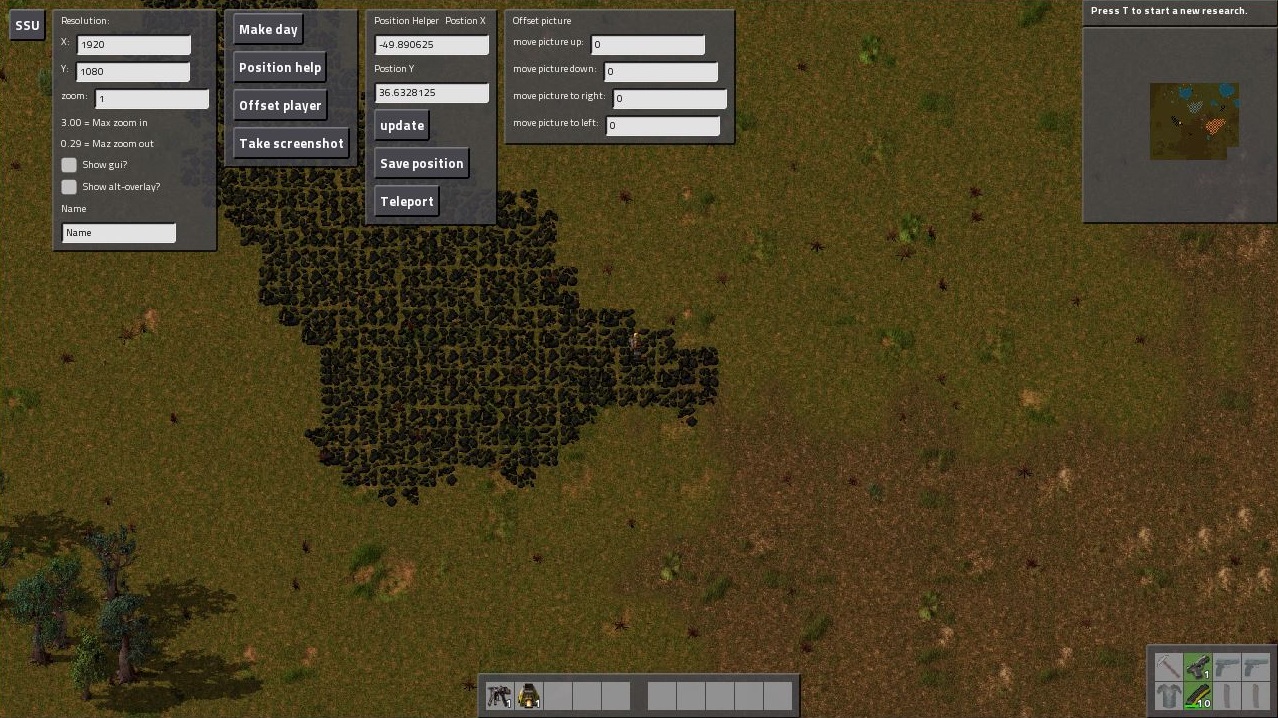
When idle:

When editing settings.
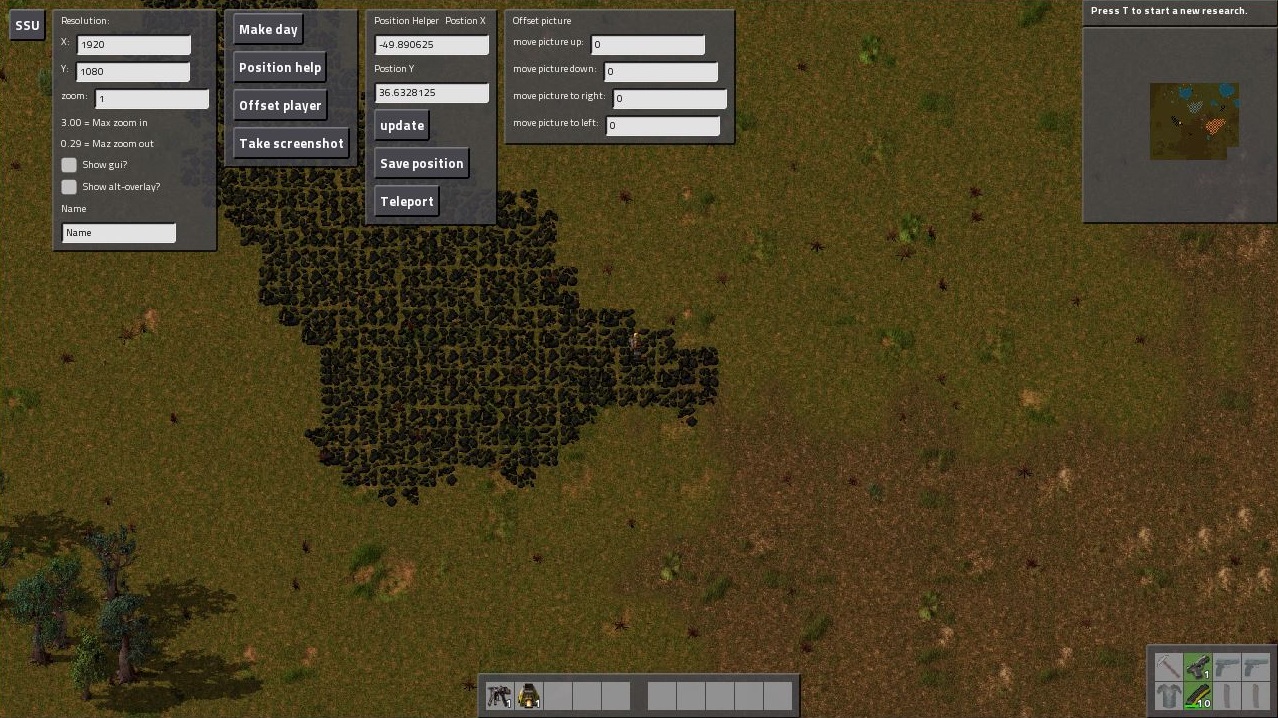
Version history
Version history
Version 1.0.0 (25-10-2015): Release
Version 1.0.1 (28-10-2015): Fixed a bug where the gui wouldn't appear when the scenario had already
started
Version 1.0.2 (28/10/2015): Added a daytime button
Version 1.0.3 (03/11/2015): Added functions to help with player alignment and offset screenshots
Version 1.0.3 (14/12/2015): Added in session saving of "show gui" and "show alt overlay" buttons
Version 1.0.0 (25-10-2015): Release
Version 1.0.1 (28-10-2015): Fixed a bug where the gui wouldn't appear when the scenario had already
started
Version 1.0.2 (28/10/2015): Added a daytime button
Version 1.0.3 (03/11/2015): Added functions to help with player alignment and offset screenshots
Version 1.0.3 (14/12/2015): Added in session saving of "show gui" and "show alt overlay" buttons



