I have been asked a few times how to setup a custom server in a fast and easy way, i'll talk you through it from start to finish so you can quickly start playing!
Using my setup you can change the frequency, size and richness of coal, copper-ore, crude-oil, enemy-base, iron-ore and stone easily.
Server Setup
The easiest way to setup a server by far, is to use Digital Ocean. Follow the link to signup and get $10 for free to start you off (should last you a month at least). This guide assumes your are using a Mac, Windows users may have to alter their method when it comes to terminal usage. Disclaimer: All referrals generate credit to my account for more server goodness.
1. Sign up to Digital Ocean
2. Click 'Create droplet' button
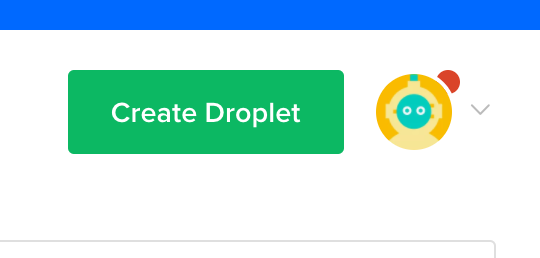
3. Under 'Choose an image' select 'One-click apps'
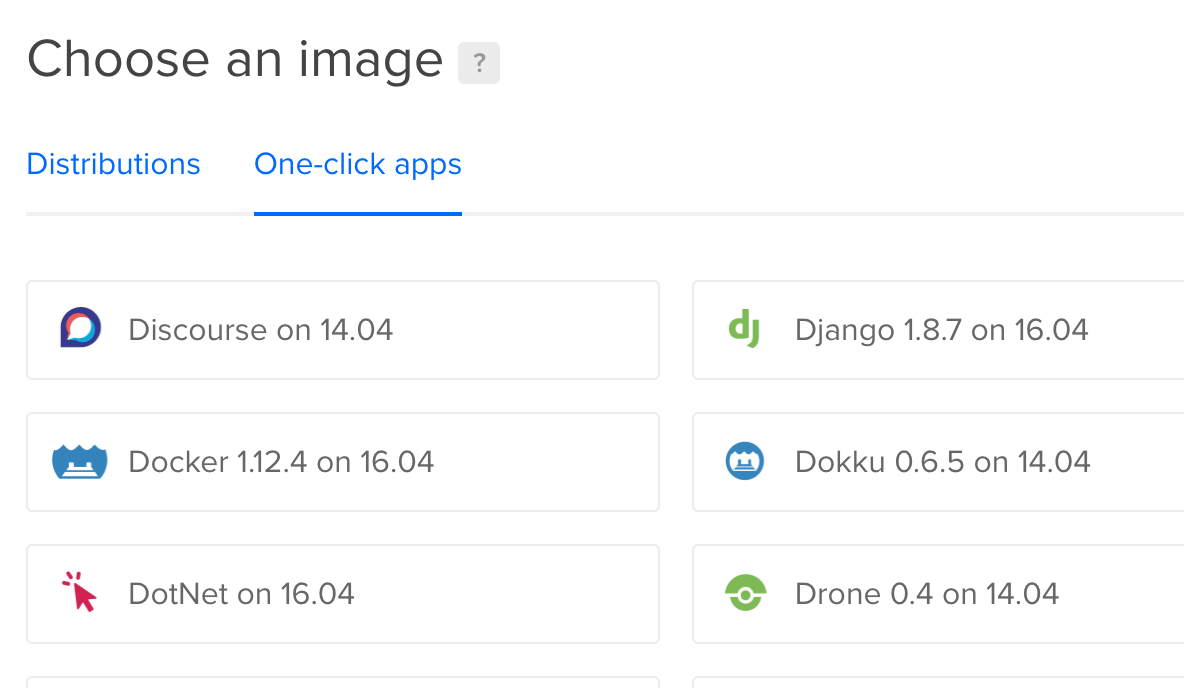
4. Select 'Docker 1.12.\* on 16.04'

5. Select the '$5/mo' size, this is fine for a basic multiplayer server
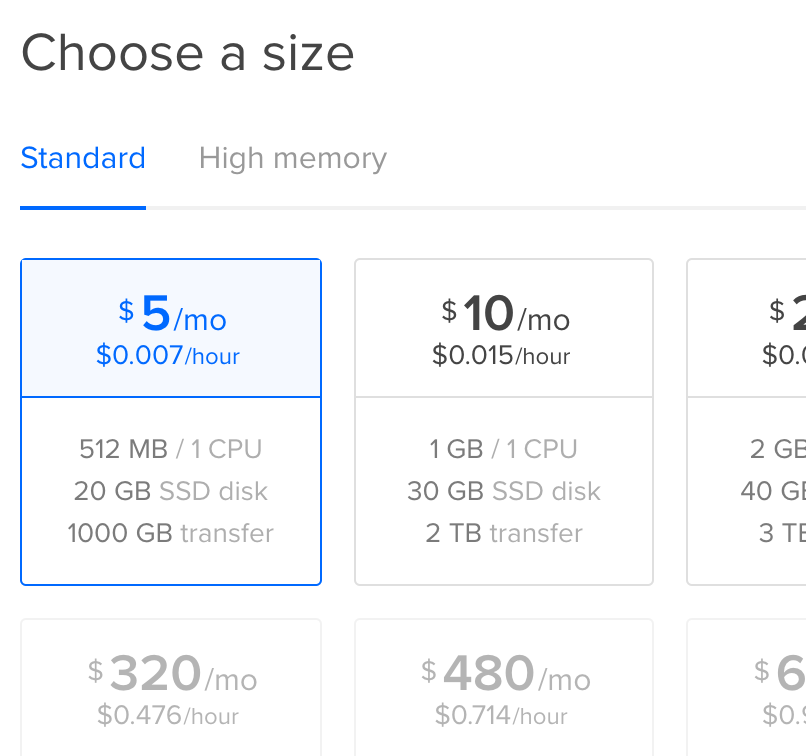
6. Select the datacenter that is closest to you

7. Add your SSH Public Key. Alternatively, you will need to take note of the password that Digital Ocean emails to you after you setup the server.
8. You will only need 1 droplet, name your server and click create
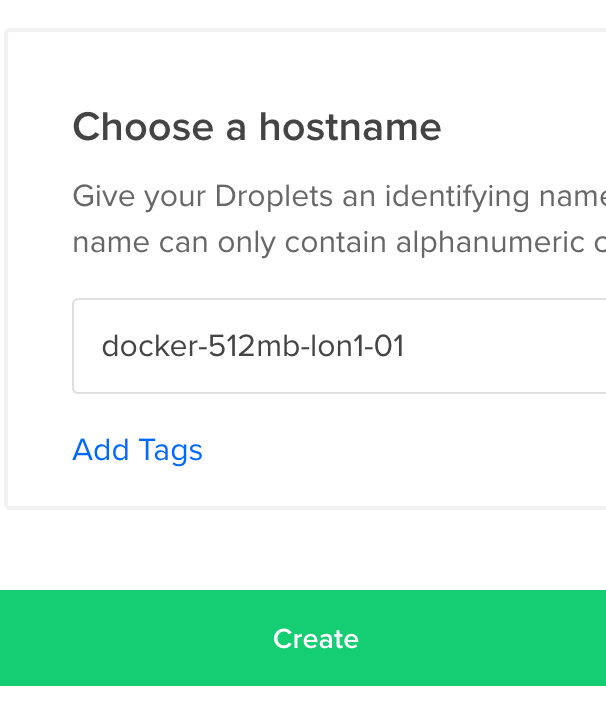
Connect to your server
Windows users will need to look at alterations for using PuTTY.
1. Make note of the IP address of your server (ipv4)
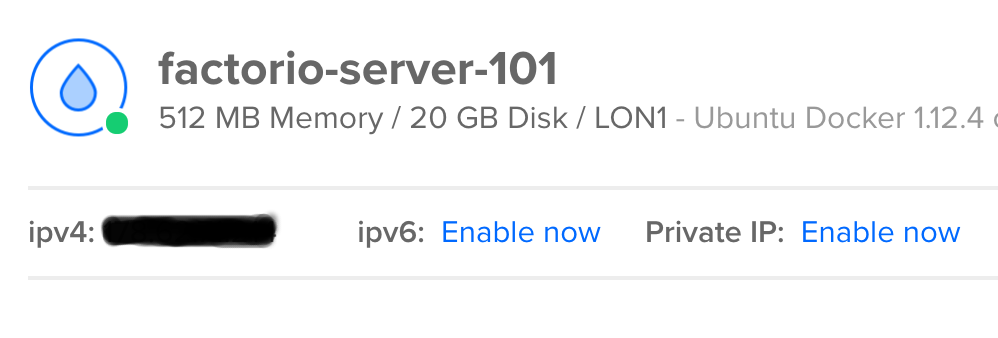
2. Open terminal
3. `ssh root@IPaddress`, obviously replace 'IPaddress' with the IP address.
Build Your Server
The latest Factorio headless server is downloaded at build time.
1. `git clone https://github.com/LpmRaven/factorio-docker-server.git`
2. `cd factorio-docker-server`
3. Config your server (see section below then return here)
4. `docker build -t factorio-instance-name .`
Server Configuration
1. `open .`
2. Edit the map-gen-settings.json file and the server-settings.json file (DO NOT RENAME THE FILES)
3. Continue to read the previous section
Persisting Saves
Use a docker volume to persist the savegames on the host machine rather than in the docker container.
Code: Select all
mkdir $(pwd)/saves
# Make sure the saves dir can be written to by the "factorio" user in Docker, with uid 1000
sudo chown 1000:1000 $(pwd)/saves
# (alternatively, if you don't have root): chmod 777 $(pwd)/savesLoad a Save/Map
To load a save, place the save file in the saves folder and name the file: factorio_save.zip
Remove all other files from the save folder as it will load the most recently updated file.
Basic Usage
The init script will automatically create a new save game if none exists.
Then launch your container as usual.
Code: Select all
docker run -d \
-v $(pwd)/saves:/opt/factorio/saves \
-p 34197:34197/udp \
--restart=always \
--name factorio-server \
factorio-instance-namePlay the game!
1. Open Factorio
2. Connect to your server `IPaddress:34197`, change IP address obviously.
3. Default password is `donationswelcome`, feel free to change it.
4. Play the game!
Enjoy. Hope this guide helped you setup your factorio server!
Credit
This repository was forked from carloe and modified by me to build a custom configured server and provide extra information on how to setup a server using docker.
