Page 1 of 1
Modding tutorial for styles
Posted: Sun Nov 22, 2020 8:16 pm
by ixu
Is there a tutorial for using styles? I am desperately trying to get the system to do what I want.
Examples:
- Size, Height and Widths, are they pixels or millimeters or what?
- How do I determine how big a scroll-pane is?
- If I want to reuse a build-in style, how do I find out what it is called?
Sometimes I am successful, but it is always try-and-error.
Maybe it is a standard that is described elsewhere?
Re: Modding tutorial for styles
Posted: Sun Nov 22, 2020 8:27 pm
by PFQNiet
One thing that may help you is Ctrl+F6 - this will toggle the "style inspector" that lets you see what styles are applied to various GUI elements, including the names of built-in styles.
Re: Modding tutorial for styles
Posted: Sun Nov 22, 2020 10:02 pm
by ixu
I want to display a line of sprite buttons that should have a maximum width, for example 6 buttons wide. If there are more buttons than can be displayed, a horizontal scrollbar should appear.
Code: Select all
function result.SelectTarget()
local frame = global.Current.Player.gui.screen.add {type = "frame", direction = "vertical"}
frame.caption = "select"
local subFrame = frame.add {
type = "flow",
direction = "horizontal",
style = "ingteb-recipe-pane",
}
local scroll = subFrame.add {
type = "scroll-pane",
direction = "horizontal",
horizontal_scroll_policy = "always",
vertical_scroll_policy = "never",
style = "ingteb-recipe-scroll-pane",
}
scroll.add {type = "sprite-button", sprite = "utility/go_to_arrow"}
scroll.add {type = "sprite-button", sprite = "utility/go_to_arrow"}
scroll.add {type = "sprite-button", sprite = "utility/go_to_arrow"}
scroll.add {type = "sprite-button", sprite = "utility/go_to_arrow"}
scroll.add {type = "sprite-button", sprite = "utility/go_to_arrow"}
scroll.add {type = "sprite-button", sprite = "utility/go_to_arrow"}
scroll.add {type = "sprite-button", sprite = "utility/go_to_arrow"}
scroll.add {type = "sprite-button", sprite = "utility/go_to_arrow"}
scroll.add {type = "sprite-button", sprite = "utility/go_to_arrow"}
frame.force_auto_center()
global.Current.Player.opened = frame
global.Current.Frame = frame
return frame
end
How do I define the associated styles now? I have tried that:
Code: Select all
data.raw["gui-style"].default["ingteb-recipe-pane"] =
{
type = "horizontal_flow_style",
witdth = 600,
height = 40,
horizontally_squashable = "off",
vertcally_squashable = "off",
}
data.raw["gui-style"].default["ingteb-recipe-scroll-pane"] =
{type = "scroll_pane_style", parent = "scroll_pane", witdth = 500, height = 40}
but it does not work. I get something that I cannot understand at all:
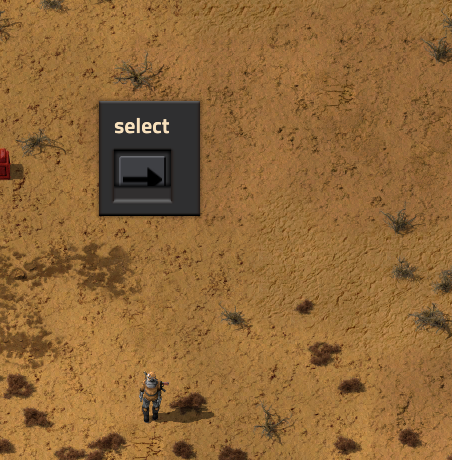
- StyleHowto.PNG (377.98 KiB) Viewed 1217 times
Re: Modding tutorial for styles
Posted: Sun Nov 22, 2020 11:23 pm
by ixu
... Hours later I found a solution. I'll post it here so that the next ones can benefit from it.
Code: Select all
function result.SelectTarget()
local frame = global.Current.Player.gui.screen.add {
type = "frame",
direction = "vertical",
}
frame.caption = "select"
local scroll = frame.add {
type = "scroll-pane",
direction = "horizontal",
horizontal_scroll_policy = "always",
vertical_scroll_policy = "never",
style = "ingteb-scroll-6x1",
}
local subsubFrame = scroll.add {
type = "flow",
direction = "horizontal",
style = "ingteb-flow-right",
}
local scroll2 = frame.add {
type = "scroll-pane",
direction = "horizontal",
horizontal_scroll_policy = "always",
vertical_scroll_policy = "never",
style = "ingteb-scroll-6x1",
}
local subsubFrame2 = scroll2.add {
type = "flow",
direction = "horizontal",
style = "ingteb-flow-right",
}
subsubFrame.add {type = "sprite-button", sprite = "utility/go_to_arrow"}
subsubFrame.add {type = "sprite-button", sprite = "utility/go_to_arrow"}
subsubFrame.add {type = "sprite-button", sprite = "utility/go_to_arrow"}
subsubFrame.add {type = "sprite-button", sprite = "utility/go_to_arrow"}
subsubFrame.add {type = "sprite-button", sprite = "utility/go_to_arrow"}
subsubFrame.add {type = "sprite-button", sprite = "utility/go_to_arrow"}
subsubFrame.add {type = "sprite-button", sprite = "utility/go_to_arrow"}
subsubFrame.add {type = "sprite-button", sprite = "utility/go_to_arrow"}
subsubFrame.add {type = "sprite-button", sprite = "utility/go_to_arrow"}
subsubFrame2.add {type = "sprite-button", sprite = "utility/go_to_arrow"}
subsubFrame2.add {type = "sprite-button", sprite = "utility/go_to_arrow"}
subsubFrame2.add {type = "sprite-button", sprite = "utility/go_to_arrow"}
subsubFrame2.add {type = "sprite-button", sprite = "utility/go_to_arrow"}
frame.force_auto_center()
global.Current.Player.opened = frame
global.Current.Frame = frame
return frame
end
And in data.lua:
Code: Select all
data.raw["gui-style"].default["ingteb-scroll-6x1"] =
{
type = "scroll_pane_style", --
parent = "scroll_pane",
width = 42 * 6,
}
data.raw["gui-style"].default["ingteb-flow-right"] =
{ --
type = "horizontal_flow_style", --
horizontally_stretchable = "on",
horizontal_align = "right",
}
The result can be seen here - I even managed to do the right-alignment:
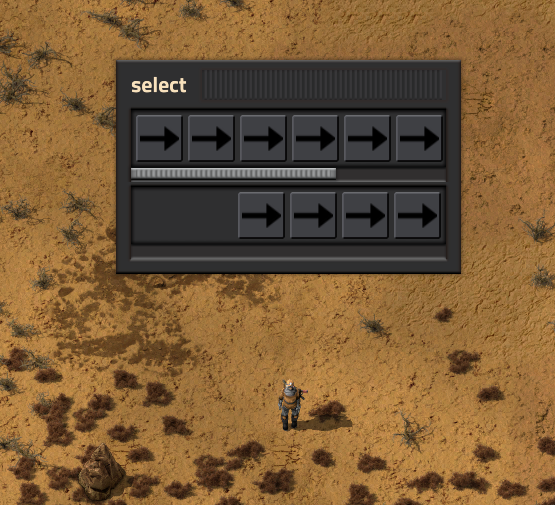
- StyleHowto2.PNG (443.64 KiB) Viewed 1192 times